ek_panelMaker.mel
- Eric Kunzendorf
- Nov 17, 2021
- 3 min read
This past summer (2021), in the hopes of aiding my students in creating a new Hard Surface Modeling assignment I had conceived for the new MART 362 Animation Production class, I wrote a script to automate modeling tasks. As with many MEL scripting projects, it went through several iterations before I was happy with it.
I have long admired images of space ships, especially those produced with high details. I remember sitting through Star Wars when it came out in the theaters and being blown away by the model detail of the imperial Star Destroyer as it passed overhead in the opening sequence. Now all such models are digital, and I am a big fan of Ansel Hsiao's work; so I began to think about how to create panels on my models. Thus, ek_panelMaker was born.
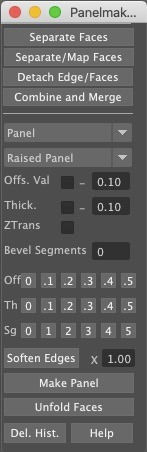
The script works off of Face and Edge selections. Simply select the faces you want to make into a raised or lowered panel, then begin pressing buttons. Pressing the help button at the bottom reveals the following text:
Usage:
This script makes panel-type extrusions from face selections. The top four buttons provide convenient access to several of Maya's Polygon editing functions to facilitate this task.
Separate Faces button:
This button performs a Separate operation on the selected poly or group of polys. RMB click and choose 'Object Mode' and deselect the rest of the model to continue with the original poly selection.
Detach Edge/Faces:
Detaches a selection of edges or faces but does not split it into a separate object. This is useful for laying out panels before extruding.
Combine and Merge:
When done creating panels before or after UV mapping, use this button to Combine and Merge your panels into one model.
Panel/Extrusion popup:
Panel--Use this on a separated polygon face object.If used on a connected or detached polygon selected all unselected polys will be deleted.
Extrusion--Use this setting to create extrusions directly from connected faces. Using it on unconnected panels will make the resulting panel un-mergable.
Raised/Beveled/LoweredPanel popup:
Raised Panel--This will create a conventional, two extrusion panel. The first extrusion will be offset only based on the offset field below (positive is inward). The second extrusion will raise it above or lower it below the surface. Neither offset, nor thickness should be set to 0.0 for this type of panel.
NOTE: If either value is set to 0, there will only be one extrusion.
Beveled Panel--Creates a bevel at the end of the operation. May be used with EITHER offset, thickness or both. And it may be used with negative thickness to push back into a surface.
Lowered Panel--Extrudes back based on negative thickness value, then extrudes inward by offset and finally extrudes out by the thickness value.
NOTE: To create a simple inset panel, use the Raised Panel with negative thickness and no offset.
Offs. Val field:
This is the value the extrusion will offset. Checking the negative checkbox simply reverses the offset. NOTE: it is in Maya units, so the larger the scale of the model, the larger this value will need to be.
Thick. field:
This value controls how far the extrusion will raise off the surface of the model. NOTE: It is Maya units, so the larger the scale of the model, the larger this value will need to be.
ZTrans checkbox:
This uses the local Z translation method of extruding faces rather than the default thickness value. Some extrusions behave weirdly with different methods of extruding.
Bevel Segments field:
This value will add segments to the bevel on those panels that are beveled panels.
Of. Th. Seg buttons:
These buttons simply place the stated value in the Offs. Val, Thick. and Bevel Segments Fields.
XField
This is a multiplier value that multiplies the effect of the Offs. Val and Thick. fields.
Soften Edges:
Places a soft edges node on the current object then selects the node to allow editing in the Channel Box/Layer Editor. Adjust the Angle value until proper faceting or smoothing is achieved. May be placed on face or edge selections directly.
Make Panel:
Makes panel or extrusion based on settings above.
Unfold Faces button:
This button maps the UV faces to the camera and unfolds them automatically.
Delete Hist.: Deletes history on the selected object.

































Comments